Help:Books
Step-by-step guide
Step 1: Enable the "⧼coll-book_creator⧽" tool

The "⧼coll-book_creator⧽" tool can be enabled from the "⧼coll-print_export⧽" box on the left hand side of the browser screen towards the bottom (see Fig.1). Click on "⧼coll-create_a_book⧽". The "⧼coll-book_creator⧽" tool will appear at the top of your screen.

|
Step 2: Gather articles
Individual pages
By clicking on the "⧼coll-add_this_page⧽" link, the current page being viewed is added to the collection. To add another article, simply go to that article, and click on "⧼coll-add_this_page⧽" again.
Another way to add articles to your book is to hover your mouse over a link to another article. After one second, a message will pop up, giving you the option to add the linked article to your book.

|
Categories
If you go on a category page, the "⧼coll-add_this_page⧽" will have changed into "⧼coll-add_category⧽". Clicking on "⧼coll-add_category⧽" will add all the articles in that category.

|
Likewise, if you hover on a category link (located at the very bottom of articles), a message will pop-up, giving you the option to add the entire category to your book.
After you have selected the articles that interest you, you can click on "⧼coll-make_suggestions⧽" and you will be presented with a list of articles that are related to your selection. This helps you to create a more complete book if you run out of ideas, or just want to make sure that you haven't forgotten anything.
Step 3: Review your book

Once you are happy with your book, click on "⧼coll-show_collection⧽" to be taken to the next step.

|
After you have clicked on the "⧼coll-show_collection⧽" link, you can add a title and a subtitle to your book (see Fig.2). You can also arrange articles and order them according to your taste with clicks and drags (details in the Advanced functions section below). Template:Clr
Step 4: Download or order a printed copy of your book
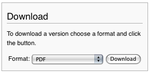
The finished book can be downloaded or ordered as a bound book. You can download the book in PDF format (viewable using OpenOffice.org software), by clicking the "⧼coll-download⧽" button (see Fig 3). To order the book as a bound book click the "Order book from PediaPress" button. Further information about printed books can be found in the FAQ. Template:Clr
Advanced functions
Changing the order of wiki pages
To change the order of wiki pages in your book, simply move the pages in the list entitled "Your Book". To do so, hover over the page title to move, click and drag it to the new location. Release the mouse button to finish moving the page to its new location. You can also automatically sort the pages into alphabetical order.
Saving and sharing your book with others
To save your book, you must have a registered account on Wikipedia (see Why create an account? for details on how to create an account). You can save your book on the "Book" page, which can be reached by clicking the "Show book" link in the menu on the left hand side. In the "Save and share your book" section, choose one of the location options and then provide a title for the book collection. It will then be saved by clicking the "Save book" button.
Further information
Further information on the books feature can be found on the for experts page. This page explains how the presentation of books can be changed and how to process saved books at a later date.
Printed books from PediaPress
By clicking the "Order book from PediaPress" button, your collection of wiki articles can be printed as a bound book. You will be forwarded to the website of PediaPress, a service that prints books based on wiki content. Further information about the printed books, including the cost and format, can be found on the FAQ page.
In 2007 the Wikimedia Foundation and PediaPress agreed upon a long-term partnership aimed to improve the availability of Wikipedia and other wiki-based project content, in the form of high-quality print products or text documents in the OpenDocument format.
See also
- Help for experts – details about the advanced/expert functions of the Book tool.
- FAQ about the Book tool.
- Feedback – for reporting and tracking of bugs
- Wikis Go Printable – Wikimedia Foundation press release, 13 December 2007
- Examples of PediaPress books on Wikimedia Commons
- Technical documentation of the Collection extension.
