TTA:Tune books/Printing: Difference between revisions
No edit summary |
No edit summary |
||
| (5 intermediate revisions by the same user not shown) | |||
| Line 6: | Line 6: | ||
[[File:collection1.preview.gif|right|link=|The Traditional Tune Archive]] | [[File:collection1.preview.gif|right|link=|The Traditional Tune Archive]] | ||
How to print a Tune | '''How to print a Tune page''' | ||
{{break}} | {{break|3}} | ||
Printing a web page is quite simple if you use a modern browser, running on any operating system installed on a decent computer. | Printing a web page is quite simple if you use a modern browser, running on any operating system installed on a decent computer. | ||
However, if you only want to print the scores contained in a web page then the site that publishes them must implement some strategy to make this possible. | However, if you only want to print the scores contained in a web page then the site that publishes them must implement some strategy to make this possible. | ||
Here at the TTA we have basically two types of pages: | Here at the TTA we have basically two types of pages: | ||
#Tune information pages: they contain a summary sheet of all the properties of the Tune | #'''Tune information pages''': they contain a summary sheet of all the properties of the Tune and the score for the tune itself. | ||
#Tune annotations: they contain annotation, comments, anecdotes and semantic links to alternative titles, alleged composers and/or geographical provenance, of the same tune. | #'''Tune annotations pages''': they contain annotation, comments, anecdotes and semantic links to alternative titles, alleged composers and/or geographical provenance, of the same tune. | ||
{{break}} | {{break}} | ||
If you send a Tune information page to | If you send a Tune information page to a printer you get the printing of only the score | ||
{{break}} | {{break}} | ||
If you send a Tune annotation page to a printer, you will get the score complete with annotation, comments, anecdotes and alternative titles, alleged composers and/or geographical provenance, of the same tune. | |||
{{break|2}} | |||
TTA has two or three methods for printing: | TTA has two or three methods for printing: | ||
# Using the print commands of your browser or PC (e.g. CTRL+P) | # Using the print commands of your browser or PC (e.g. CTRL+P) | ||
# Use the "Print page" command on the left side of the Sidebar. | # Use the "Print page" command on the left side of the Sidebar. | ||
The latter option allows you to choose the printing options in a popup before printing. | The latter option allows you to choose the printing options in a popup before printing. | ||
{{break}} | |||
If you are in the [[ABCSandbox]], you can click on the button provided by the ABC Editor page | |||
{{-}} | {{-}} | ||
|} | |} | ||
Latest revision as of 11:39, 30 May 2019
|
Printing
|
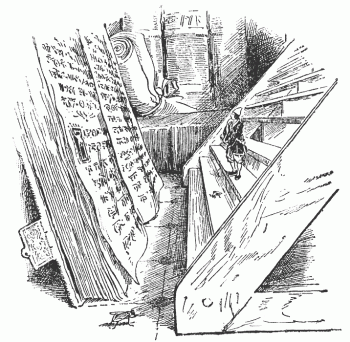 How to print a Tune page
The latter option allows you to choose the printing options in a popup before printing.
|
